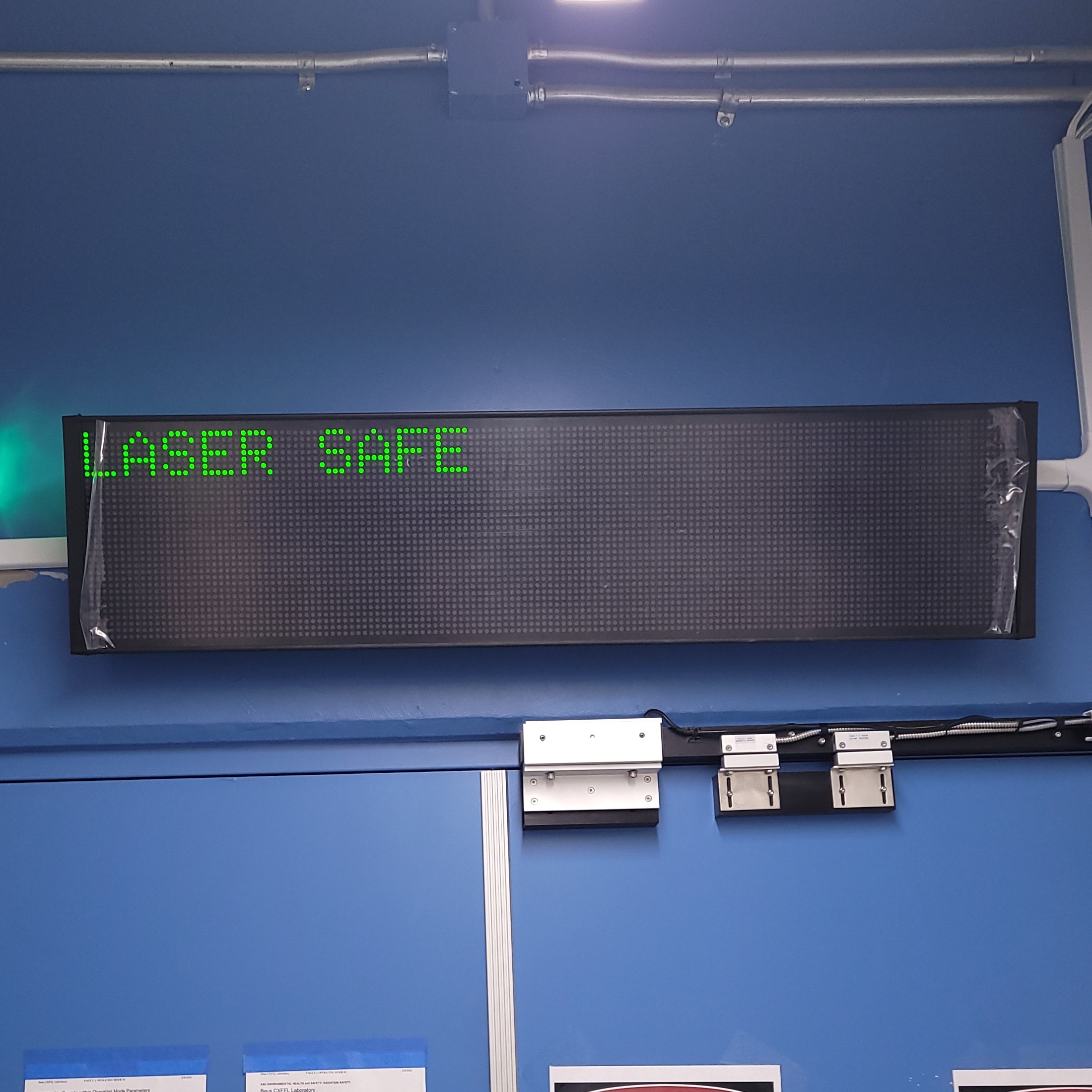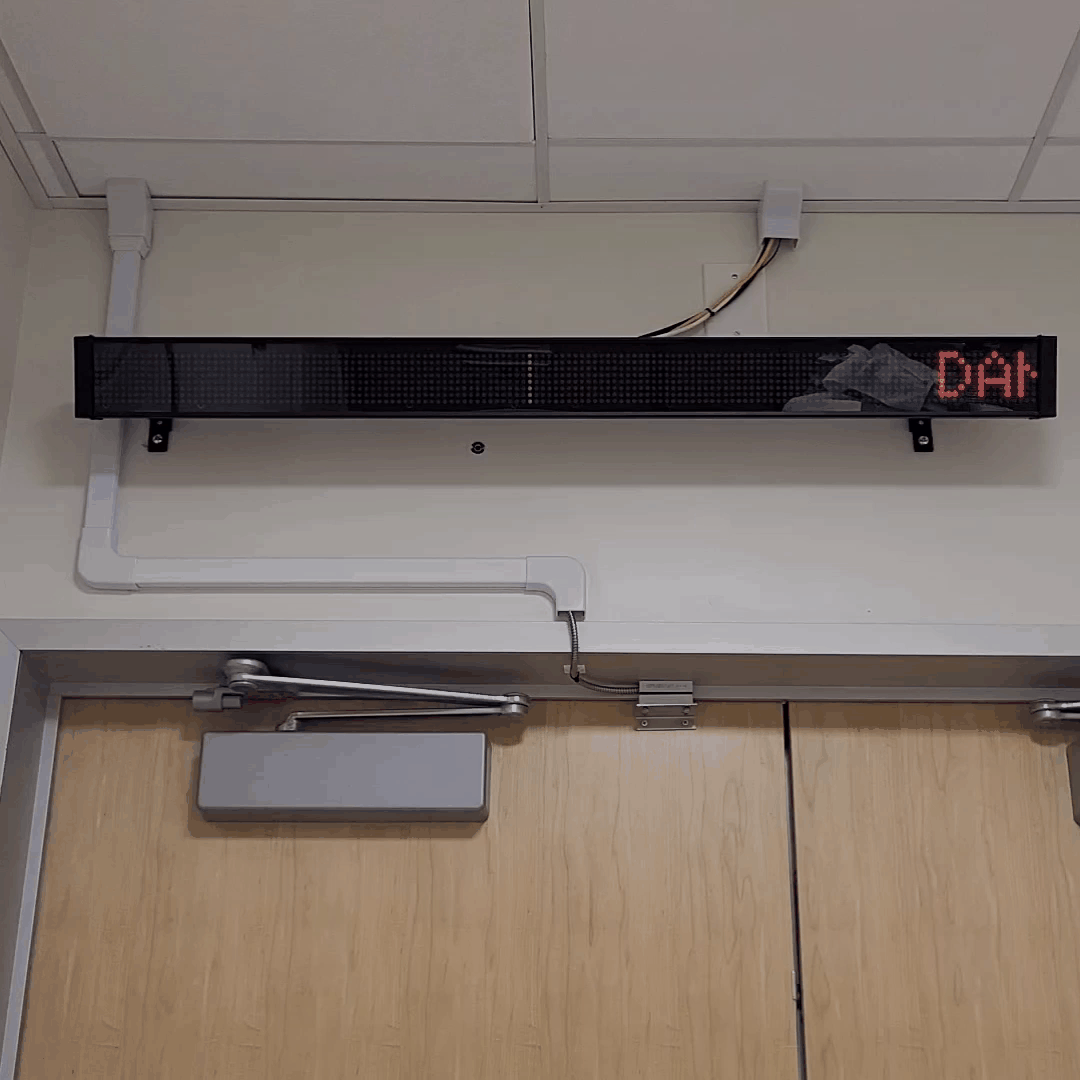Laser-1 Interlock System Testing Protocol
The purpose of this protocol is to test the Laser-1 interlocks system. This includes:
Arming Laser-1.
Arming the Dira.
Starting Conditions
The Vault-1 Control VIEWMARQ only displays LASER SAFE.
The Vault-1 beacon stacks show only green LEDs on.
Vault-1 Control
Vault-1 east wall
Pharos LASER ENCLOSURE INTERLOCK protocase
Dira LASER ENCLOSURE INTERLOCK protocase
Dira enclosure e-stops are not engaged, and the LEDs are off.
East wall
West wall
The Laser Lab VIEWMARQs display LASER SAFE.
Laser-1 entrance.
Laser-1 airlock.
Laser warning module in Laser-1 entrance shows LASER SAFE.
Entry keypad has RELEASE LED on.
Control module in Laser-1 airlock shows LASER SAFE.
Push to exit module is not on.
Laser-1 e-stops are not engaged and LEDs are off.
Laser-1 south-West
Laser-1 north-West
Laser-1 north
Laser-1 east
Laser-1 room interlock module has LED on for ROOM DISARMED (READY TO ARM).
All local interlock modules have LEDs on for LOCAL CONTACTS DISARMED and ROOM NOT ARMED - LOCAL CONTACT CANNOT ARM.
All local interlock modules have LEDs on for LOCAL CONTACT DISARMED and ROOM NOT ARMED - LOCAL CONTACT CANNOT ARM.
Dira
AUX 1
AUX 2
AUX 3
AUX 4
Door closure module next to RF-1 / Laser-1 door displays CLOSED.
Figure 1: These are the VIEWMARQ displays that show the state of the Dira.
Figure 2: These are the Vault-1 laser interlock system beacon stacks. These all show the state of the Dira.
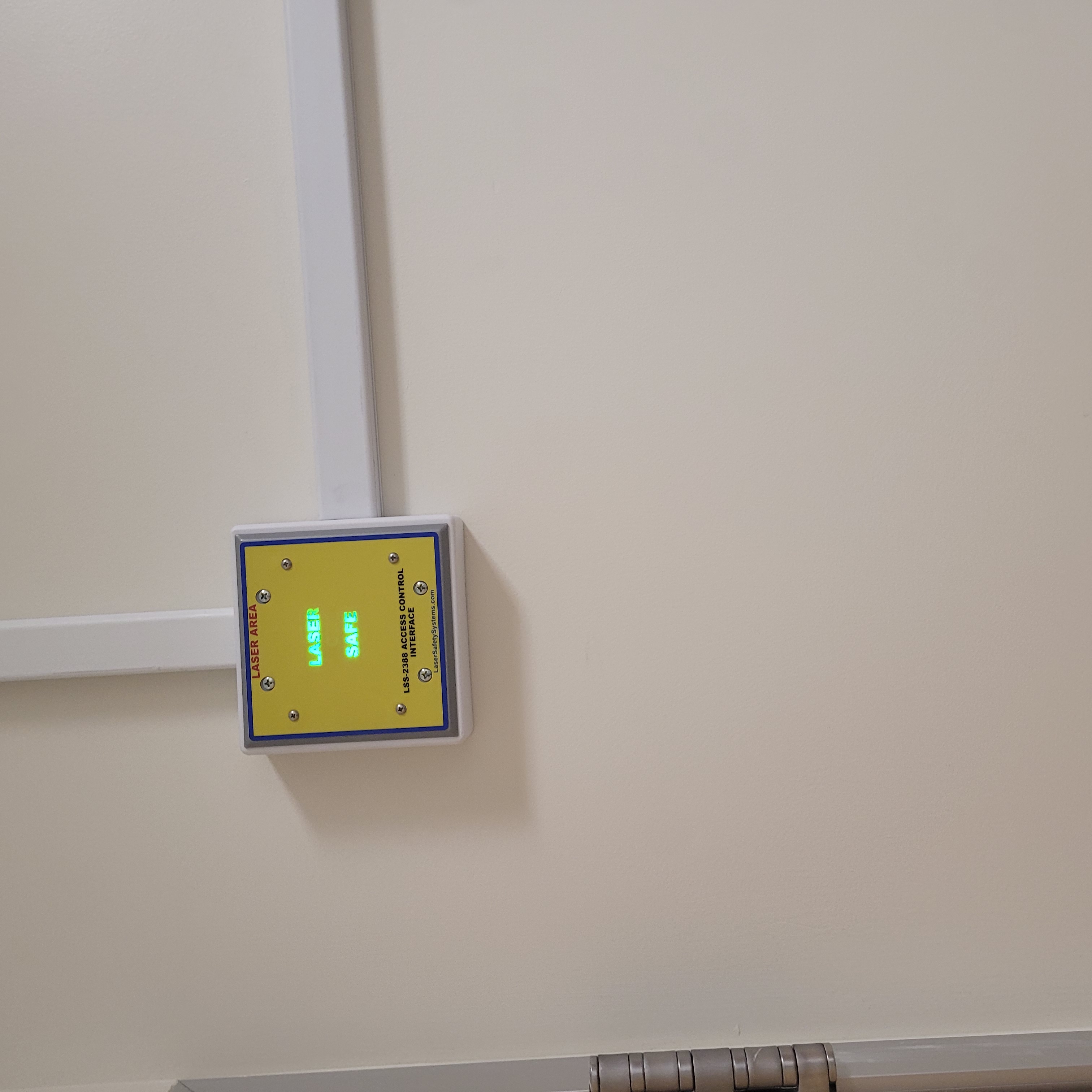
Figure 3: This is the control module in Laser-1 airlock in a safe condition
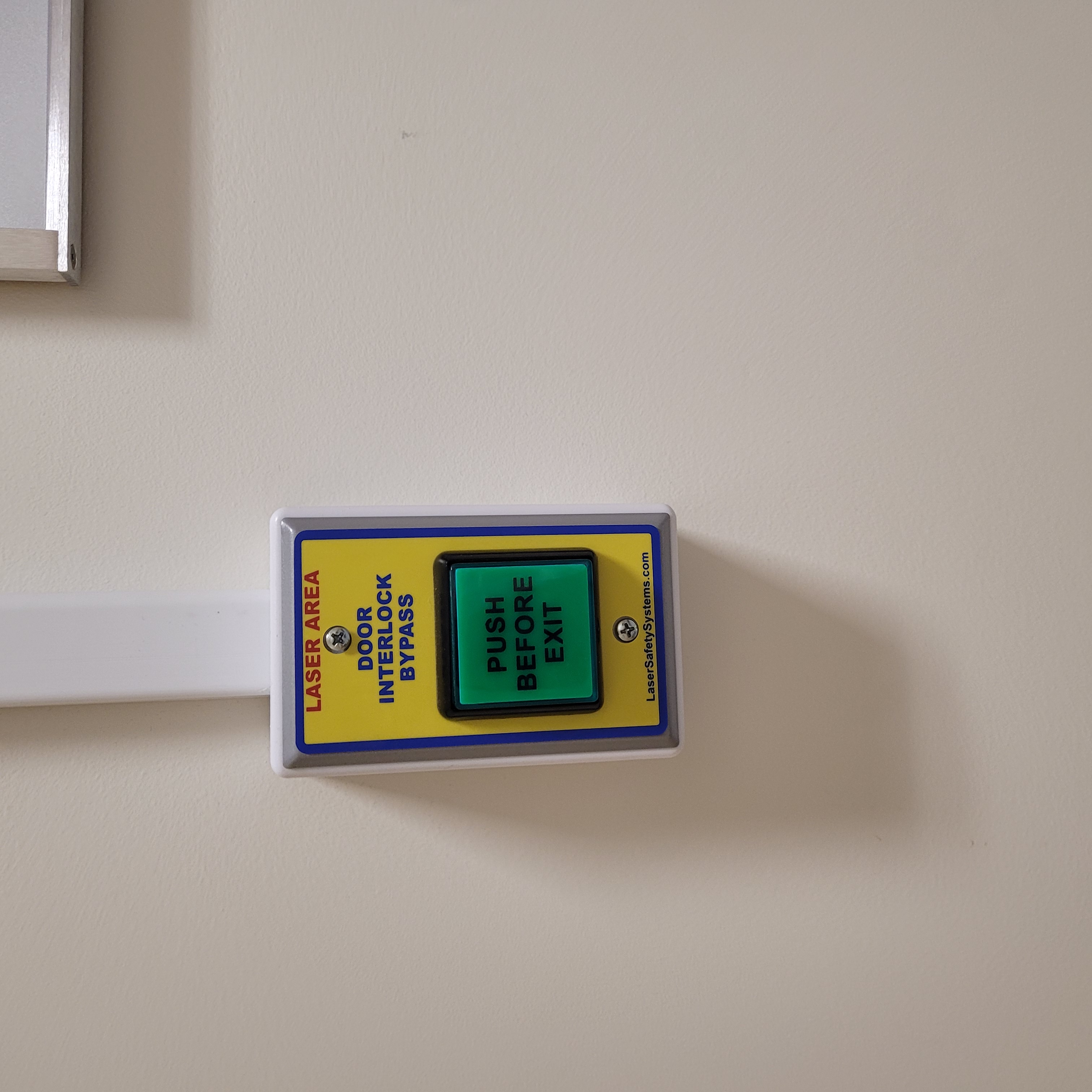
Figure 4: THis is the push-to-exit module in Laser-1 airlock in a safe condition.

Figure 5: This is the entry keypad in Laser-1 in a safe condition.

Figure 6: This is the e-stop module in Laser-1 in a safe condition.
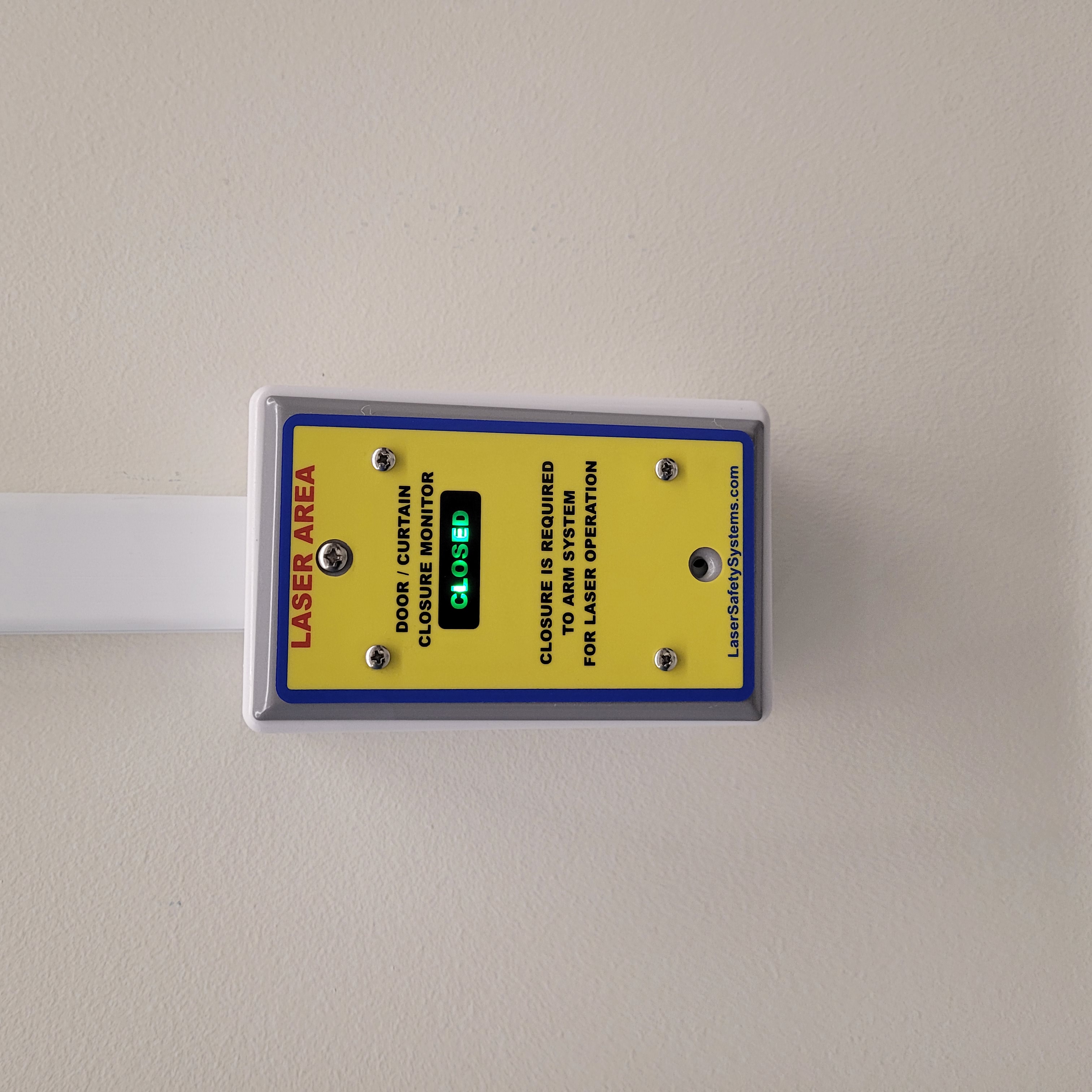
Figure 7: This is the Laser-1 to RF-1 door monitor in a closed condition.
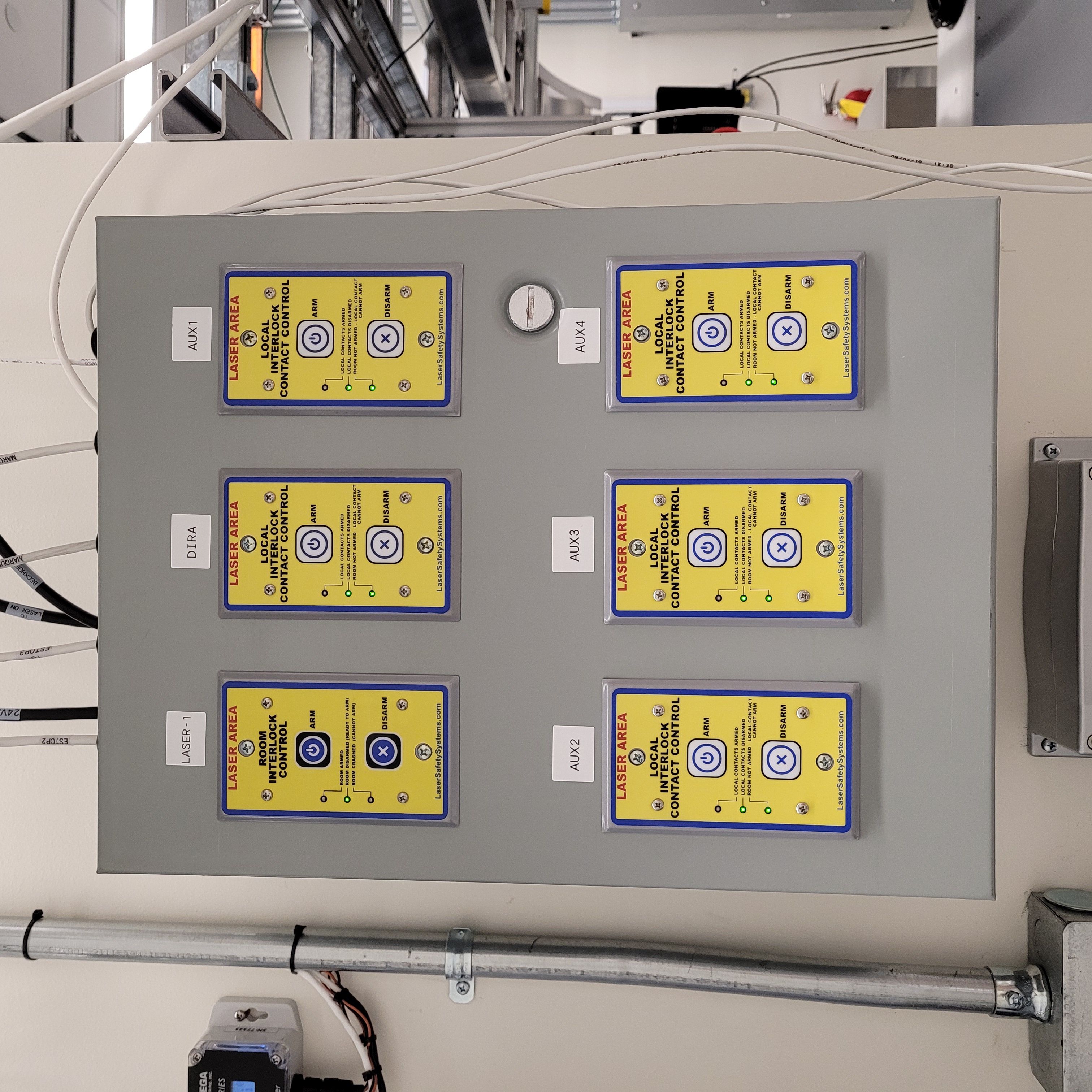
Figure 8: This is the arming panel for Laser-1.
Arming Laser-1
When entering Laser-1, there should be an audible chime and a flashing LED on the chime. The chime is on the west wall of the Laser-1 airlock.
Attempt to arm all the local interlock modules before arming Laser-1. The Dira will not arm.
Arm the Laser-1 room control interlock module. Laser-1 room interlock module has LED on for ROOM ARMED.
All local interlock modules have LEDs on for LOCAL CONTACTS DISARMED.
Dira
AUX 1
AUX 2
AUX 3
AUX 4
VIEWMARQ displays show DANGER LASER ON.
Laser-1 entrance.
Laser-1 airlock.
Dira LASER ENCLOSURE INTERLOCK protocase laser warning module shows DANGER LASER ON.
Dira LASER ENCLOSURE INTERLOCK protocase CONTROL CONTACTS AUX #1 and #2 should be auto-armed from arming Laser-1. They cannot be disarmed.
Laser warning module displays DANGER LASER ON.
Entry keypad has LED on for INTERLOCKED.
Laser control module displays DANGER LASER ON.
The push to exit button is on.
The airlock / corridor door is magnetically locked.
Use the push to exit button to leave Laser-1.
Use a random pin on the entry keypad module and scan your badge. The door should remain locked.
Use the correct pin and scan your badge. Hold the door open for x seconds and allow the interlock system to trip. The system should return to a completely disarmed state.

|

|
This is the Laser-1 entrance VIEWMARQ in an armed condition. ================================ |
This is the Laser-1 airlock VIEWMARQ in an armed condition. ================================= |
Figure 9: These are the Laser-1 VIEWMARQ displays when Laser-1 is armed.

Figure 10: This is the control module in Laser-1 airlock in a safe condition
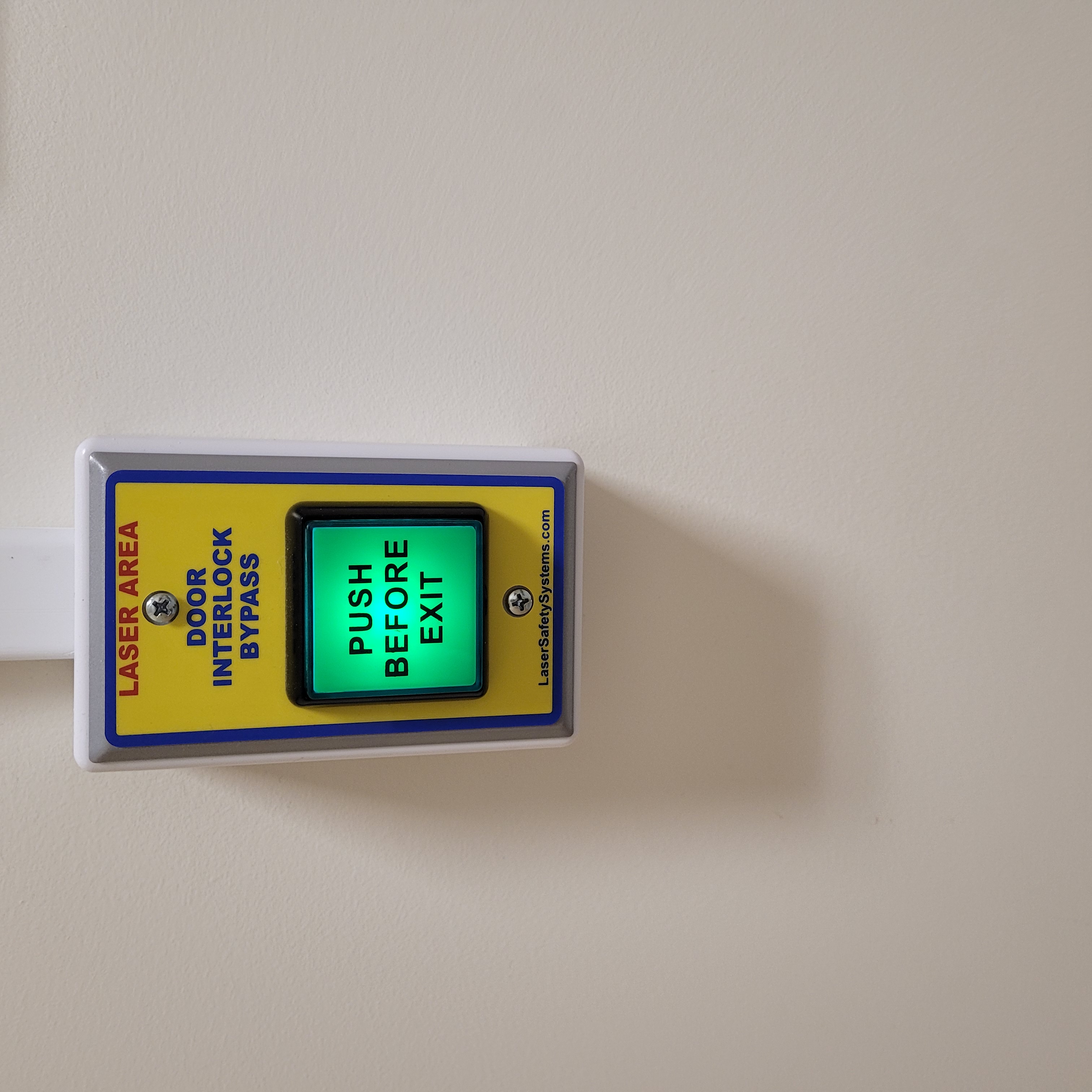
Figure 11: THis is the push-to-exit module in Laser-1 airlock in a safe condition.

Figure 12: This is the entry keypad in Laser-1 in a safe condition.

Figure 13: This is the e-stop module in Laser-1 in a safe condition.
Arming the Dira
Arm the Dira local interlock module. Dira local interlock module has LED on for LOCAL CONTACTS ARMED.
The VIEWMARQ display in Laser-1 airlock DANGER LASER ON - IR EYE PROTECTION REQUIRED.
The VIEWMARQ display in the Laser-1 entrance shows DANGER LASER ON - IR HAZARD.
The VIEWMARQ display in Vault-1 Control shows LASER SAFE - DIRA ARMED.
The Vault-1 beacon stacks should show green and white LEDs on.
Vault-1 control.
Vault-1 east wall.
Dira LASER ENCLOSURE INTERLOCK protocase.
Beacon stack on the Pharos LASER ENCLOSURE INTERLOCK protocase will only have a green LED on.
Dira LASER ENCLOSURE INTERLOCK protocase laser warning module shows DANGER LASER ON.
Figure 14: These are all the VIEWMARQ displays that will update when the Dira is armed.
Safe Dira E-Stop Test
Put the Dira into a powered down state.
Arm Laser-1 and the Dira.
Press one of the Dira enclosure laser e-stops.
Verify that the Dira power supply is cut off.
RF-1 Door
With the Dira not armed, open the door between RF-1 and Laser-1. The door monitor module should display nothing.
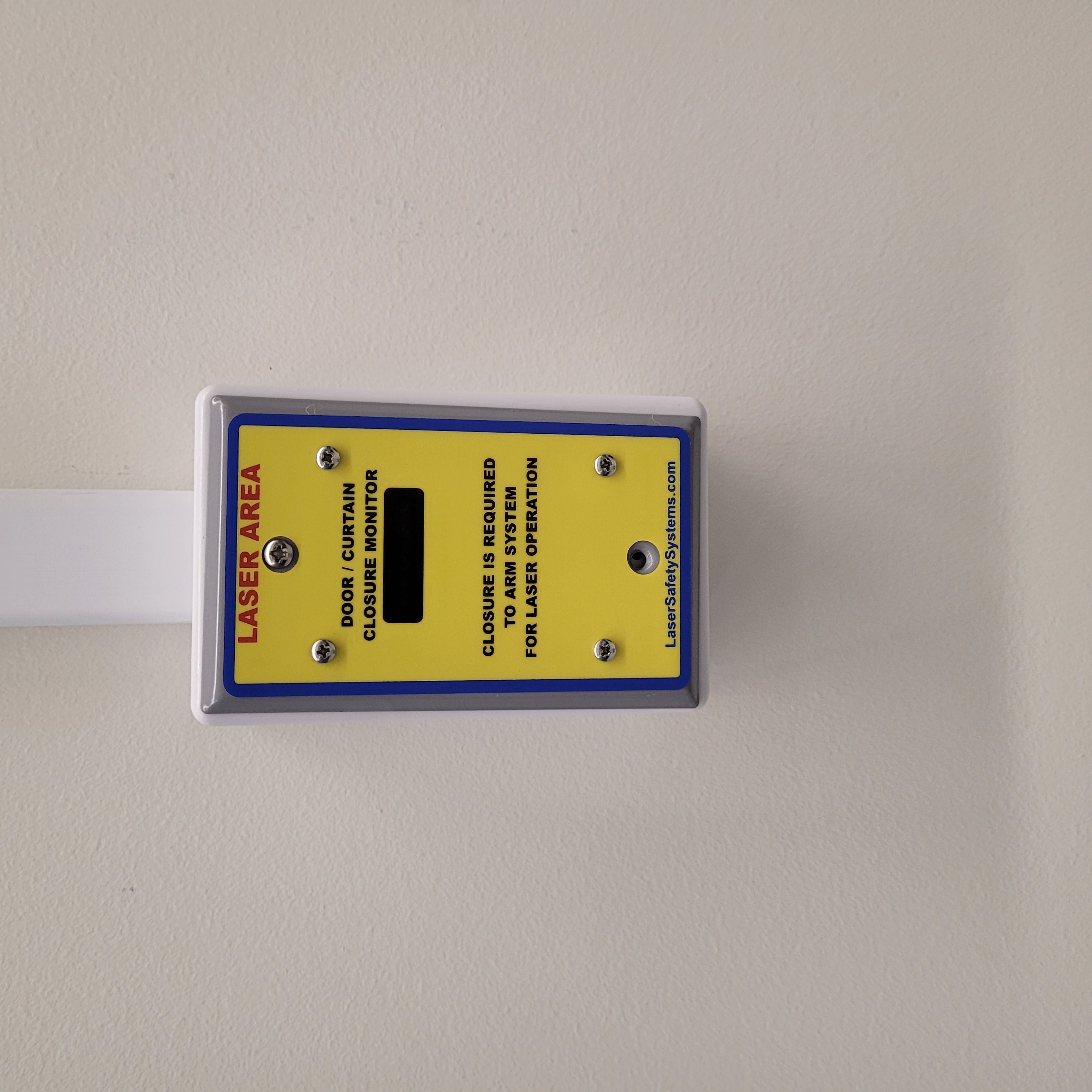
Figure 15: This is the Laser-1 to RF-1 door monitor when the door is open.
Crashing the Dira
Once every 6 months, the Dira laser emergency stop buttons are testing that they can successfully cut power to the Dira from a fully armed state. Verify if the last testing date was 6 months ago.
If 6 months have passed, arm the Dira laser and use one of the Dira laser e-stops to cut power from the Dira in an armed state.